Table of Contents
How to Set Up AT&T Mail on MS Outlook
A good email account is required to access the Internet. You must register on almost every website to buy products online. When you create and setup your ATT Internet service, you must create an email account automatically. ATT users can create up to ten email accounts using their ATT plan. You must configure all of these accounts to use Microsoft Outlook with the Outlook settings of the ATT Mail application because Outlook supports multiple email accounts. Outlook has a convenient and convenient place to access all your email accounts, calendars and contacts so you can organize all your electronic mail needs. Learn more about AT&T mail Common Error with AT&T Account.
Follow the simple Steps of setup with ATT email on Outlook Mail Account 2016 :
- First, you need to open the Microsoft outlook. If you are using Outlook 2010 or an advanced version, you must click File on the top menu bar. In addition, you must choose Info or and account settings from there. Again, you need to choose the outlook setting of the ATT mail.
- If you are using Outlook 2007, you must click Tools on the top menu bar. Then you must select the account settings in the list. If you encounter a problem to understand the steps, you must contact the customer service of ATT email.
- Then you have to select the email tab. From there, you have to click on the new button. Now click on the radio button next to “Microsoft Exchange, POP3, IMAP or HTTP, then click” Next “again.
- In the next step, you must check the box next to “Manually configure server settings or additional server types, and then click” Next. “ Then choose “Internet email”. And again, click on “Next”.
- To make further changes to the configuration of the ATT email address in the “User Information” fields, you can now “Server Information”. Here, you must choose “POP” from the drop-down list and type “pop.att.yahoo.com” in the “Incoming mail server” field.
- You must enter “smtp.att.yahoo.com” in the “Outgoing mail server” space. In addition, you must enter your username and password in the “Login Information” fields. This login information you use to access your webmail. Therefore, you must verify your password and then click the “More Settings” button.
- In addition, you must select the “Outgoing Server” tab. You must check the box “My outgoing server (SMTP) requiring authentication”. Then you have to click on the radio button next to “Use the same configuration as an incoming mail server”. So, now you have to choose “Advanced”. This is an SSL link present in the “This server requires an encrypted connection link (SSL)” option.
- You must ensure that the field number automatically changes to “995”. If it does not change, the field number becomes “995”, which indicates some problems in the process of changing the ATT email prediction parameters.
Configure ATT Mail On MS Outlook 2007 :
Server Information
- Account Type: Choose IMAP or POP3
- Incoming mail server: imap.mail.att.net (IMAP) or inbound.att.net (POP3)
- Outgoing mail server: smtp.mail.att.net (IMAP) or outbound.att.net (POP3)
Logon Information
- User Name: Enter your full email address.
- Password: Enter your AT&T secure mail key
- Check the box for ‘Require logon using Secure Password Authentication (SPA)’
Outgoing Server
- Select ‘My outgoing server (SMTP) requires authentication’
- ‘Use the same settings as my incoming mail server’.
Advanced information
- Incoming server – Enter 993 (IMAP) or 995 (POP3).
- Use the following type of encrypted connection – Choose SSL.
- Outgoing server – Enter 465 (IMAP) or 465 (IMAP and POP3).
- Use the following type of encrypted connection – Choose SSL.
Server Settings for Outlook.com :
- Use eas.outlook.com for the configuration of the incoming server.
Note: For Outlook or IMAP or POP accounts, use imap-mail.outlook.com for IMAP and pop-mail.outlook.com for POP.
- Use smtp-mail.outlook.com for outgoing SMTP server configuration.
- Incoming port: 993 for IMAP or 995 for POP.
- Outgoing port number: 587.
POP and IMAP email settings for Outlook:
To add your email account to Outlook, Outlook on the Web, Outlook.com.
You will need multiple data including account type, incoming and outgoing server names, as well as port and SSL settings. Your email provider can provide this configuration, but then we provide the configuration for the most popular email providers.
IMAP Setting for AT&T E-Mail :
1. IMAP (Incoming Mail)
Server: imap.mail.att.net
Port: 993
Encryption: SSL/TLS
2. SMTP (Outgoing Mail)
Server: smtp.mail.att.net
Port: 465
Encryption: SSL/TLS
3. POP (Incoming Mail)
Server: inbound.att.net
Port: 995
Encryption: SSL/TLS


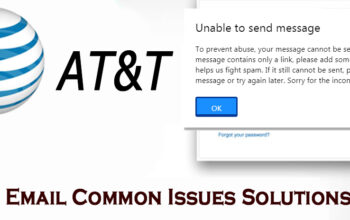


As a Newbie, I am constantly searching online for articles that can benefit me. Thank you